
Registration
with Existing XM Account
If the Systems asks for an agent code, please use this Code: WIPHXM
This is the instructions for those who already have an XM account but don't have a Copy Trading (Investor Account) yet or deleted it.
(Important: The bot will not be installed if you did not use the registration button and follow the instructions in this page.)
1. Click on the Create Copy Trading account at the bottom of this page. On the XM page, scroll down and look for the button that says “Already have an account? Login Here” and then log in your XM account.

On the Member Page, click on Copy Trading and then Explore Copy Trading and More
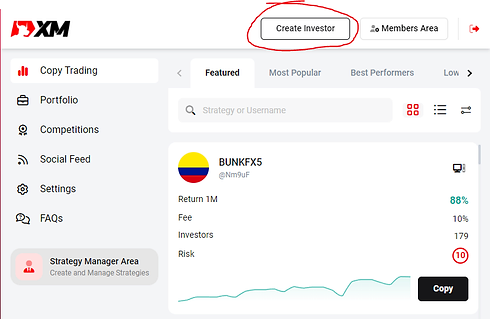
On the Member Page, click on Copy Trading and then Explore Copy Trading and More
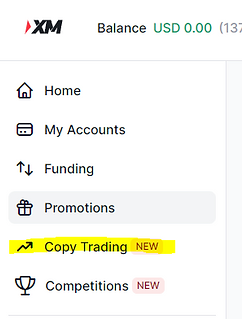
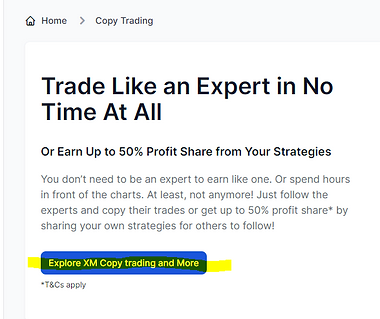
In the Copy Trading Page, depending on what you are using to visit, a Computer or Mobile Phone, click on Create Investor. After clicking, it will ask if you have read the disclaimers. Just click on Agree.
Using Computer: it is at the upper right corner of the webpage
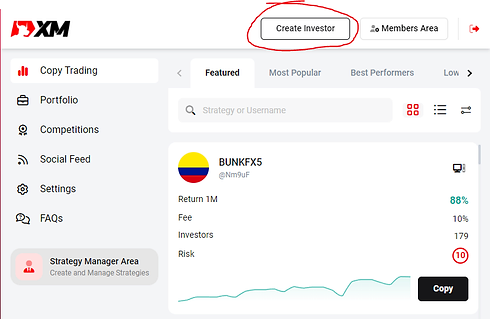
Using a mobile phone, you may have to click on the menu button first to find the Create Investor Button
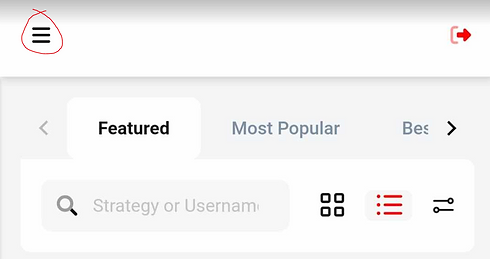
WHEN YOU ARE READY, YOU CAN NOW START CREATING YOUR XM AND COPYTRADING ACCOUNT. CLICK ON THE CREATE COPY TRADING ACCOUNT.
Funding the Account
– Inside the Social Area, click on the Deposit Button (Press Menu for mobile). Select your preferred deposit method. We recommend using either of the below.
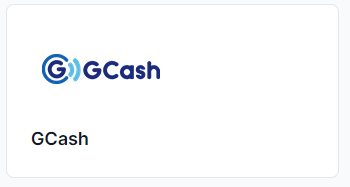
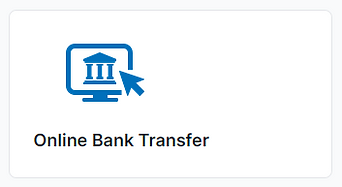
– The Capital is based on what Copytrading System you want to copy. The recommended capital will be shared with you on the copytrading instructions you will get on the homepage. Click on the homepage button to go back and see the Copy Trading options (example: DD Killa)
Once your Copy Trading Account is created, click on the Copy Trading button for the system you want to start copying, then proceed to the application form.